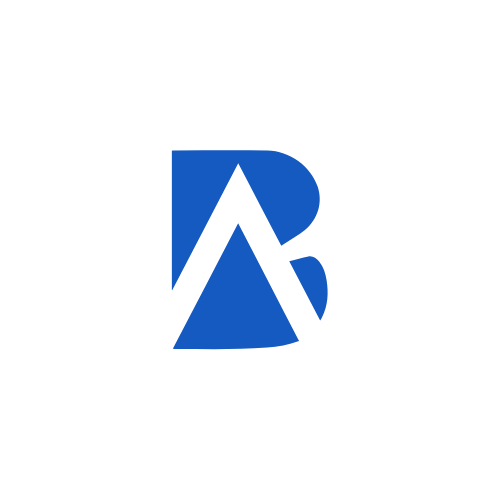Google Tag Manager
Google Tag Manager makes it easy for marketers to deploy, manage and update marketing tags on their websites and apps without relying on developers or modifying code.

What is Google Tag Manager?
Google Tag Manager (GTM) is a free tag management system that allows you to quickly and easily update measurement tags and related code fragments collectively known as “tags” on your website or mobile app, from a web-based user interface.
Contents
What is a Tag in Google Tag Manager (GTM)?
- A tag is a snippet of code or tracking pixel from third-party tools like Google Analytics, Google Ads, Facebook Pixel, etc.
- Tags are used to track user interactions, collect data, and integrate with various marketing platforms.
How Does Google Tag Manager (GTM)Work?
- You add a single GTM container code snippet to your website or app.
- Within GTM, you can create and manage tags, triggers, and variables.
- Triggers tell GTM when to fire a tag based on user interactions like page views, clicks, form submissions, etc.
- Variables provide additional information needed for tags to work properly.
- GTM injects the necessary tags into your site only when triggered, reducing overall code bloat.
Key Benefits of Google Tag Manager (GTM)
- Reduces reliance on developers to make tag changes.
- Allows marketers to manage tags without modifying website code.
- Provides a central place to manage all your marketing tags.
- Includes testing and debugging tools to preview changes.
- Enables collaboration across teams to work simultaneously.
Google Tag Manager (GTM) vs Google Analytics 4 (GA4)
- Google Tag Manager is used to manage and deploy tags, while Google Analytics is used for reporting and analysis.
- GTM feeds data into Google Analytics and other platforms via the tags it manages.
- All conversion tracking goals and filters are managed through Google Analytics.
When do business use Google Tag Manager?
Businesses use Google Tag Manager (GTM) in various situations to manage their website tags and improve conversions and sales. Here’s when they typically utilize it and how it can help:
Deploying Tags
Businesses use Google Tag Manager (GTM) to manage tags (such as measurement and marketing optimization JavaScript tags) on their websites and mobile apps without editing code.
Tracking user interactions
GTM allows businesses to set up tags, triggers, and variables to track user interactions, collect data, and integrate with various marketing platforms.
Simplified tag management
By managing all tags through GTM’s user-friendly interface, businesses can save time and reduce errors compared to manually editing website code.
Tracking conversions and sales
Google Tag Manager (GTM) supports tags for conversion tracking, allowing businesses to set up and manage tags for Google Ads, Google Analytics, and other platforms to measure the success of their marketing efforts.
Improved website performance
By optimizing tag loading and controlling when and how tags are fired, GTM can improve website speed and user experience, reducing bounce rates and increasing conversions.
Increased agility
Google Tag Manager (GTM) allows businesses to efficiently add and update their own tags to better understand conversions, site analytics, and more, enabling data-driven decisions that can improve marketing strategies.
What do we need to prepare before creating a Google Tag Manager?
Google Tag Manager Account: Ensure you have a Google account to access Google Tag Manager. If you already use Google services like Google Analytics or Google Ads, you can use the same account.
Identify Your Website or App:Determine the specific website or mobile app for which you want to create a Google Tag Manager (GTM) container. You will need to gather the URL or app details to set up the container.
Goals in Tagging
Plan Your Tags:List the tags you intend to implement, such as Google Analytics, Google Ads conversion tracking, Facebook Pixel, or any other third-party tracking tags. This planning will help streamline the setup process.
Understand Your Tracking Needs:Identify the specific user interactions you want to track, such as page views, button clicks, form submissions, or e-commerce transactions. This will help you configure triggers and variables effectively.
Prepare Code Snippets:Familiarize yourself with the GTM code snippets that need to be added to your website. You will need to place one snippet in the <head> section and another immediately after the opening <body> tag of your site.
Consult with Your Development Team: If you are not comfortable editing your website’s code, consult with your development team to ensure they can assist with the installation of the GTM container snippets.
Documentation and Naming Conventions:Establish a naming convention for yourtags, triggers, and variables to maintain organization and clarity as you scale your tracking setup.
Review Data Privacy Regulations:
Ensure compliance with data privacy regulations (such as GDPR) by planning how you will handle user data and informing users about tracking practices.
Gather Necessary Data
- Access Google Analytics: Ensure you have access to your Google Analytics account and the necessary permissions to create and customize dashboards.
- Familiarize with Data Sources: Understand where the data for your selected metrics resides within Google Analytics, including reports and dimensions.
How can Build Ads help?
Build Ads can significantly enhance your experience with Google Tag Manager (GTM) in various ways. Here’s how Build Ads can help:
1. Streamlined Setup Process: Build Ads can provide step-by-step guidance for setting up Google Tag Manager, ensuring that all necessary tags are correctly implemented without confusion.
2. Custom Tag Management Solutions: Build Ads can assist in creating custom tags that align with your specific business needs, such as tracking conversions, remarketing, or event tracking, which can optimize your marketing efforts.
3. Seamless Integrations: Build Ads can help integrate Google Tag Manager (GTM) with other marketing tools and platforms, such as Google Ads, Google Analytics, and Facebook Pixel, allowing for comprehensive tracking and data analysis.
4. Real-Time Analytics: Build Ads can set up dashboards that monitor the performance of your tags in real-time, helping you quickly identify and address any issues that may arise.
5. Testing Support Quality Assurance: Build Ads can assist in using Google Tag Manager (GTM) preview and debug mode to test tags before they go live, ensuring everything functions correctly and that data is being captured accurately.
6. Data-Driven Insights : Build Ads can help analyze the data collected through Google Tag Manager (GTM), providing actionable insights that can inform your marketing strategies and improve conversion rates.
7. Training and Support Education: Build Ads can offer training sessions for your team on how to effectively use Google Tag Manager, ensuring that everyone understands how to manage and optimize tags independently.
Our Process
Set a Meeting
We’ll discuss your priority business goals and website traffic. We’ll learn about your current analytics setup and identify areas for improvement.
Milestone: The meeting is scheduled and confirmed.
Deliverable: Meeting agenda
Identify Priorities
Based on your define key performance indicators (KPIs) and analytics priorities. This might include tracking website traffic, conversions, user engagement, or marketing campaign performance.
Milestone: Trackable Key performance Indicators (KPIs)
Deliverable: Google Analytics strategy
Build
We’ll develop customized dashboards in your chosen platform (e.g., Google Analytics, Looker Studio) based on your agreed-upon KPIs. These dashboards will visually represent key website metrics and allow you to easily monitor performance.
Milestone: Google Analytics dashboard.
Deliverable:Visually appealing dashboards.
Access
We’ll provide you with access to your newly built dashboards in the chosen platform. This will allow you to view reports, analyze data, and track progress towards your goals.
Milestone: Google Ads performance review
Deliverable:Google Ads Performance Report
Ready to start a Project?
Get in touch with Builds Ads today!
How long before I see reliable data on my Google Analytics dashboard?
0-7 Day(s)
Project Launch
Set up the dashboard and select relevant metrics, adding widgets that align with the business objectives.
2-4 Week(s)
Data Collection Period
Allow a few weeks for data to accumulate. During this period, observe how users interact with your website and how the metrics on your dashboard reflect this behavior.
1 Month(s)
Adjustment and Refinement
Make Necessary Changes Based on your analysis, adjust the dashboard by adding new widgets, removing underperforming ones, or modifying existing metrics. Ensure that the dashboard remains aligned with your business goals.
1-3 Month(s)
Ongoing Monitoring
Continue to monitor the dashboard weeklyto track performance and make note of any further adjustments needed. Solicit Feedback: If applicable, gather feedback from team members or stakeholders.
How can I measure the success of my Google Marketing Campaigns using an Analytics Dashboard?
To effectively measure the success of your Google Ads campaigns against your investment, you should focus on several key metrics and methodologies that provide insights into performance and return on investment (ROI).
Count Key Metrics
- Click-Through Rate (CTR): CTR is the percentage of people who click on an ad after seeing it. This metric shows how often people click on your ad after seeing it. The formula is:
CTR= number of clicks ÷ number of Impressions x 100%
Example: If an ad was shown 10,000 times and received 200 clicks, the CTR would be:
CTR= 200 Clicks ÷ 10,000 impressions x100%= 2%
Note: A higher CTR suggests that your ad is relevant to the audience.
2. Conversion Rate: The Conversion Rate measures the percentage of users who take a desired action after clicking your ad, such as making a purchase or signing up for a newsletter. The formula is:
Conversion rate= Number of Conversion÷ Number of click or Visitors X 100%
Example: If 500 people clicked on your ad, and 25 made a purchase, the conversion rate would be:
Conversion rate= 25 purchases÷ 500 People x 100% = 5%
Note: A high conversion rate indicates effective ad targeting and messaging.
3. Cost per click (CPC): CPC is the amount you pay for each click on your ad. Monitoring CPC helps evaluate the efficiency of your ad spending. The formula is:
CPC= Total cost of the campaign ÷ Total number of clicks
Example: If you spent $300 on a campaign and received 1,000 clicks, the CPC would be:
CPC= $300÷ 1000 Clicks= $0.30
4. Cost per acquisition (CPA): CPA is the cost associated with acquiring a customer. Knowing your CPA helps you determine if your ad spend aligns with your campaign budget per acquired customer. The formula is:
CPA= Total Cost÷ Number of Conversion
Example: If you spent $500 on a campaign and acquired 25 customers, the CPA would be:
CPA= $500÷ 25=$20 dollars per customer.
Note:CPA should be lower than the profit generated by each customer.
5. Return on Ad Spend (ROAS): This metric calculates the revenue generated for every dollar spent on advertising. It helps assess the profitability of your campaigns. The formula is:
ROAS= Revenue from Ads ÷ Cost of Ads
Revenue from Ads: The total revenue generated from your advertising campaigns.
Cost of Ads: The total amount spent on the ads.
Example: If you made $10,000 in revenue from ads and spent $2,000 on those ads, ROAS would be:
ROAS=$10,00÷2,000=$5.
Note:This means you earned $5 for every $1 spent on advertising.
Absolute Key Metrics
1. Total Users: refer to the number of unique individuals who have visited a website or used an app during a specified period. This metric counts each person only once, even if they visit multiple times.
Formula: It is counts the number of unique devices or user identifiers that interact with your site.
Example: If 1,000 different people visit your website in August, your Total Users for August would be 1,000.
2. New Users: represent the number of first-time visitors to your website or app within a specific period. These users have not interacted with your website before (within the tracking timeframe, usually tied to cookie data).
Formula: It can be expressed as: New Users=Total Users−Returning Users
Example: If you had 1,000 Total Users in August, and 600 of them were visiting for the first time, your New Users for August would be 600.
3. Traffic Sources
Traffic Sources indicate where your website’s visitors are coming from. It includes categories like Organic Search, Direct, Referral, Social, and Paid Search.
Analytics tools categorize the traffic based on the referral information:
- Organic Search: Users who arrive through unpaid search engine results.
- Direct: Users who type your URL directly into their browser.
- Referral: Users who click on a link from another website.
- Social: Users who come from social media platforms.
- Paid Search: Users who click on paid advertisements in search engines.
Example: If in August, 50% of your visitors came from Organic Search, 20% from Direct, 15% from Social, 10% from Referral, and 5% from Paid Search, these would be your traffic sources breakdown.
Example: If your website had 1,000 sessions in August, and 400 of those sessions resulted in users leaving after viewing just one page, your Bounce Rate would be 40%.
4. Average Session Duration
Average Session Duration is the average length of time that users spend on your website during a session.
Formula: Average Session Duration=Total Number of Sessions ÷Total Duration of All Sessions (in seconds).
Example: If the total duration of all sessions in August was 200,000 seconds, and there were 1,000 sessions in total, the Average Session Duration would be 200 seconds (or 3 minutes and 20 seconds).
5. Top Landing Page
The Top Landing Page is the first page that most users visit when they arrive at your website. It is a key metric for understanding which pages are attracting the most traffic.
Analytics tools rank landing pages based on the number of sessions that start on each page.
Example: If your website had 10,000 sessions in August, and 3,000 of them started on your “Homepage,” then the “Homepage” would be your Top Landing Page for that month.
6. User Behavior Flow
User Behavior Flow is a visual representation of the path users take through your website, from the landing page to exit pages. It helps identify where users drop off or where they engage most.
Formula: There isn’t a direct formula, as it’s a visual tool in analytics platforms that maps out the user journey based on their interactions with the website.
Example: In Google Analytics, you might see that users typically start on your “Homepage,” then 50% navigate to the “About Us” page, and from there, 30% move to the “Contact Us” page. This visual flow would highlight common paths and potential bottlenecks.
Case study
Explore our portfolio of successful projects created into a case study, showcasing our diverse industries and tangible results. See how we help businesses thrive in the digital landscape.
Our Google Analytics services
Here are is a list of our other Google Analytics Services:
Google ads dashboard:Have an overview of your ad campaign performance real-time. Track clicks, conversions, and leads for optimized ad spend.
Google Analytics 4 Dashboard:Understand your website traffic and how visitors engage with your website and optimize for better conversions.
Google Search Console Dashboard: Track keyword rankings, topic trends and uncover page rankings from search results and make informed Google SEO decisions.
YouTube Dashboard:Track your YouTube channel data, to gain valuable insights and trending topic ideas to that your audience loves and improve your YouTube channel.
Google Tag Manager: Simplify website tracking management! Easily add and manage Google conversion tracking tags for easy data collection and tracking management.
Microsoft Clarity Heatmaps: Connect and get data on parts of your website that get the most clicks from visitors. Monitor how your audience uses it in real time before they buy or submit a form.
Got Questions? We Have Answers.
Discover answers to frequently asked questions about our services and how Build ads can drive your business forward in the digital age.
Q:What are tags, triggers, and variables in Google Tag Manager (GTM) ?
A: Tags: Snippets of code that send information to third-party services (e.g., Google Analytics, Facebook Pixel).
Triggers: Conditions that determine when a tag should be executed (e.g., page views, button clicks).
Variables: Additional information that can be used to customize tags and triggers.
Q:Do I need coding skills to use Google Tag Manager (GTM) ?
A: No, GTM is designed to be user-friendly and does not require extensive coding skills. However, some familiarity with HTML and JavaScript can be beneficial.
Q: What are the benefits of using Google Tag Manager?
A: Benefits include reduced reliance on developers for tag management, improved site performance, easier tracking of user interactions, and the ability to make changes quickly without modifying the website code.
Q: What types of tags can I deploy with Google Tag Manager (GTM)?
A: You can deploy various tags, including Google Analytics tracking codes, Google Ads conversion tracking, Facebook Pixel, and custom HTML tags
Q: How does Google Tag Manager (GTM) handle data privacy and GDPR compliance?
A: GTM itself does not store any data; it simply facilitates the deployment of tags. However, users must ensure that their tags comply with data privacy regulations, such as GDPR, by configuring them appropriately.
Contact Us!
Thank you for your interest with BuildAds! Please complete this form to discuss how we can help you.

Kristofer Lazona
Build Ads Agency Partner
Follow on Social