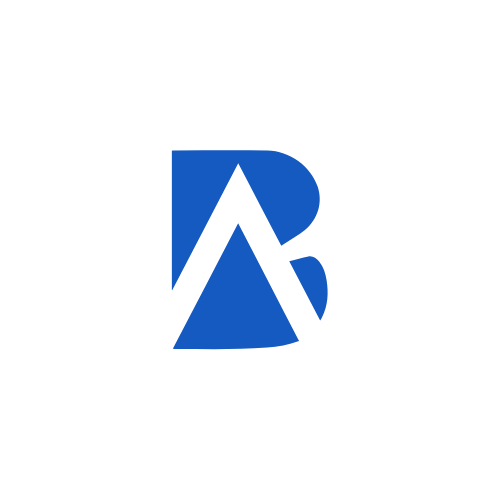Youtube Dashboard
YouTube Studio dashboard is an essential tool for any YouTube creator looking to manage their channel, analyze performance, engage with their audience, and monetize their content effectively.

What is Youtube Dashboard?
The YouTube Studio dashboard is a comprehensive tool that allows YouTube creators to manage their channels, track performance metrics, and optimize their content.
Contents
Overview of Key Features
- Channel Dashboard: Provides a high-level view of your channel’s performance, including subscribers, views, watch time, and revenue. You can customize the dashboard to focus on the metrics that matter most to you.
- Video Library: Allows you to upload, edit, and manage your videos. You can add titles, descriptions, tags, and set visibility and monetization settings for each video.
- Analytics: Offers detailed insights into your channel and video performance, such as audience retention, engagement, traffic sources, and demographics. This data helps you identify areas for improvement and optimize your content strategy.
- Comments: Enables you to manage and respond to comments on your videos. You can filter comments, mark them as spam, and engage with your audience.
- Subtitles and Closed Captions: Allows you to add subtitles and closed captions to your videos, making them more accessible to viewers.
- Playlists: Helps you organize your videos into playlists, which can improve viewer engagement and watch time.
- Monetization: Provides tools to monetize your channel, such as enabling ads, setting up channel memberships, and managing merchandise shelf.
When do business use Youtube Dashboards?
Businesses use the YouTube dashboard primarily to manage their video content, track performance metrics, and optimize their marketing strategies. Here’s when they typically utilize it and how it can help:
Content Management
Businesses use the YouTube dashboard to upload, edit, and manage their video content. This includes setting titles, descriptions, and tags, as well as managing video visibility settings (public, private, unlisted.
Performance Tracking
The dashboard provides insights into key performance metrics such as views, watch time, and subscriber growth. Businesses regularly check these metrics to evaluate the effectiveness of their video content.
Audience Engagement
Businesses monitor comments and interactions on their videos through the dashboard. Engaging with viewers helps build community and loyalty, which can lead to increased conversions.
Analytics Review
The YouTube dashboard offers detailed analytics that help businesses understand audience behavior, including which videos are performing well and why. This data is crucial for refining content strategies.
Trend Analysis
Businesses use the dashboard to identify trending topics and popular content types, enabling them to create relevant videos that resonate with their audience.
Campaign Performance
For businesses running video marketing campaigns, the dashboard helps track the performance of specific videos and campaigns, allowing for adjustments based on real-time data.
What do we need to prepare before creating a Youtube Dashboard?
Define Your Goals
- Identify Key Questions: Determine what specific business questions you want the dashboard to answer. This could include tracking overall website performance, monitoring traffic sources, or analyzing user behavior.
- Set Goals: Establish clear goals for what you want to achieve with the dashboard, such as improving conversion rates or understanding user engagement.
Choose Metrics: Decide on the key performance indicators (KPIs) that are most relevant to your objectives. Common metrics include:
- Total traffic (users, sessions)
- Conversion rates
- Bounce rates
- Average session duration
- Traffic sources (organic, paid, referral)
Avoid Information Overload: Focus on a manageable number of metrics that provide meaningful insights rather than trying to include every possible data point.
Gather Necessary Data
- Access Google Analytics: Ensure you have access to your Google Analytics account and the necessary permissions to create and customize dashboards.
- Familiarize with Data Sources: Understand where the data for your selected metrics resides within Google Analytics, including reports and dimensions.
Plan Tool and Widget Types
- Select Widget Types: Determine what types of widgets you want to include in your dashboard. Common widget types are:
- Metric: Displays a single numeric value.
- Timeline: Shows trends over time.
- Table: Provides detailed data in a tabular format.
- Pie or Bar Charts: Visualize data distribution.
Design Layout
- Organize Tools: Plan how you want to arrange the widgets on your dashboard for optimal readability and usability. Consider grouping related metrics together.
- Customize Titles and Filters: Prepare to customize widget titles and apply any necessary filters to ensure that the data displayed is relevant to your analysis
How can Build Ads help?
Build Ads can provide valuable assistance in creating an effective Youtube dashboard by offering the following key benefits:
Customized Dashboard Design Build Ads can help design a dashboard that aligns with your specific goals and KPIs. They can create a custom layout, select relevant metrics, and ensure the dashboard provides a clear overview of your Youtube Dashboard performance.
Identifying Key Performance Indicators: Build Ads has extensive experience in determining which metrics are most crucial for tracking the success of Google campaigns. We can guide you in selecting the right KPIs to include in your dashboard based on your objectives, such as conversions, click-through rates, cost per click, and search queries.
Seamless Google Search Console data Integration: Build Ads can set up the integration between your Youtube account and the dashboard tool, ensuring that data is automatically pulled and updated in real-time. This eliminates the need for manual data entry and ensures you always have access to the latest insights.
Effective Data Visualization: Build Ads can assist in selecting the right types of widgets and visualizations (e.g., charts, graphs, tables) to represent data clearly and effectively. This enhances the usability of the dashboard and helps stakeholders quickly grasp insights.
Performance Monitoring and Adjustments: After the initial setup, Build Ads can assist in monitoring the dashboard’s performance and making necessary adjustments based on evolving business needs or changes in marketing strategy. They ensure that your dashboard remains relevant and useful over time.
User Training and Collaboration: Build Ads can provide training sessions for your team on how to effectively use and navigate the Youtube dashboard. They can also help set up features for easily sharing the dashboard with stakeholders or clients, facilitating collaboration and ensuring everyone has access to the same data.
Our Process
Set a Meeting
We’ll discuss your priority business goals and website traffic. We’ll learn about your current analytics setup and identify areas for improvement.
Milestone: The meeting is scheduled and confirmed.
Deliverable: Meeting agenda
Identify Priorities
Based on your define key performance indicators (KPIs) and analytics priorities. This might include tracking website traffic, conversions, user engagement, or marketing campaign performance.
Milestone: Trackable Key performance Indicators (KPIs)
Deliverable: Google Analytics strategy
Build
We’ll develop customized dashboards in your chosen platform (e.g., Google Analytics, Looker Studio) based on your agreed-upon KPIs. These dashboards will visually represent key website metrics and allow you to easily monitor performance.
Milestone: Google Analytics dashboard.
Deliverable:Visually appealing dashboards.
Access
We’ll provide you with access to your newly built dashboards in the chosen platform. This will allow you to view reports, analyze data, and track progress towards your goals.
Milestone: Google Ads performance review
Deliverable:Google Ads Performance Report
Ready to start a Project?
Get in touch with Builds Ads today!
How long before I see reliable data on my Google Analytics dashboard?
0-7 Day(s)
Project Launch
Set up the dashboard and select relevant metrics, adding widgets that align with the business objectives.
2-4 Week(s)
Data Collection Period
Allow a few weeks for data to accumulate. During this period, observe how users interact with your website and how the metrics on your dashboard reflect this behavior.
1 Month(s)
Adjustment and Refinement
Make Necessary Changes Based on your analysis, adjust the dashboard by adding new widgets, removing underperforming ones, or modifying existing metrics. Ensure that the dashboard remains aligned with your business goals.
1-3 Month(s)
Ongoing Monitoring
Continue to monitor the dashboard weeklyto track performance and make note of any further adjustments needed. Solicit Feedback: If applicable, gather feedback from team members or stakeholders.
How can I measure the success of my Google Marketing Campaigns using an Analytics Dashboard?
To effectively measure the success of your Google Ads campaigns against your investment, you should focus on several key metrics and methodologies that provide insights into performance and return on investment (ROI).
Count Key Metrics
- Click-Through Rate (CTR): CTR is the percentage of people who click on an ad after seeing it. This metric shows how often people click on your ad after seeing it. The formula is:
CTR= number of clicks ÷ number of Impressions x 100%
Example: If an ad was shown 10,000 times and received 200 clicks, the CTR would be:
CTR= 200 Clicks ÷ 10,000 impressions x100%= 2%
Note: A higher CTR suggests that your ad is relevant to the audience.
2. Conversion Rate: The Conversion Rate measures the percentage of users who take a desired action after clicking your ad, such as making a purchase or signing up for a newsletter. The formula is:
Conversion rate= Number of Conversion÷ Number of click or Visitors X 100%
Example: If 500 people clicked on your ad, and 25 made a purchase, the conversion rate would be:
Conversion rate= 25 purchases÷ 500 People x 100% = 5%
Note: A high conversion rate indicates effective ad targeting and messaging.
3. Cost per click (CPC): CPC is the amount you pay for each click on your ad. Monitoring CPC helps evaluate the efficiency of your ad spending. The formula is:
CPC= Total cost of the campaign ÷ Total number of clicks
Example: If you spent $300 on a campaign and received 1,000 clicks, the CPC would be:
CPC= $300÷ 1000 Clicks= $0.30
4. Cost per acquisition (CPA): CPA is the cost associated with acquiring a customer. Knowing your CPA helps you determine if your ad spend aligns with your campaign budget per acquired customer. The formula is:
CPA= Total Cost÷ Number of Conversion
Example: If you spent $500 on a campaign and acquired 25 customers, the CPA would be:
CPA= $500÷ 25=$20 dollars per customer.
Note:CPA should be lower than the profit generated by each customer.
5. Return on Ad Spend (ROAS): This metric calculates the revenue generated for every dollar spent on advertising. It helps assess the profitability of your campaigns. The formula is:
ROAS= Revenue from Ads ÷ Cost of Ads
Revenue from Ads: The total revenue generated from your advertising campaigns.
Cost of Ads: The total amount spent on the ads.
Example: If you made $10,000 in revenue from ads and spent $2,000 on those ads, ROAS would be:
ROAS=$10,00÷2,000=$5.
Note:This means you earned $5 for every $1 spent on advertising.
Absolute Key Metrics
1. Total Users: refer to the number of unique individuals who have visited a website or used an app during a specified period. This metric counts each person only once, even if they visit multiple times.
Formula: It is counts the number of unique devices or user identifiers that interact with your site.
Example: If 1,000 different people visit your website in August, your Total Users for August would be 1,000.
2. New Users: represent the number of first-time visitors to your website or app within a specific period. These users have not interacted with your website before (within the tracking timeframe, usually tied to cookie data).
Formula: It can be expressed as: New Users=Total Users−Returning Users
Example: If you had 1,000 Total Users in August, and 600 of them were visiting for the first time, your New Users for August would be 600.
3. Traffic Sources
Traffic Sources indicate where your website’s visitors are coming from. It includes categories like Organic Search, Direct, Referral, Social, and Paid Search.
Analytics tools categorize the traffic based on the referral information:
- Organic Search: Users who arrive through unpaid search engine results.
- Direct: Users who type your URL directly into their browser.
- Referral: Users who click on a link from another website.
- Social: Users who come from social media platforms.
- Paid Search: Users who click on paid advertisements in search engines.
Example: If in August, 50% of your visitors came from Organic Search, 20% from Direct, 15% from Social, 10% from Referral, and 5% from Paid Search, these would be your traffic sources breakdown.
Example: If your website had 1,000 sessions in August, and 400 of those sessions resulted in users leaving after viewing just one page, your Bounce Rate would be 40%.
4. Average Session Duration
Average Session Duration is the average length of time that users spend on your website during a session.
Formula: Average Session Duration=Total Number of Sessions ÷Total Duration of All Sessions (in seconds).
Example: If the total duration of all sessions in August was 200,000 seconds, and there were 1,000 sessions in total, the Average Session Duration would be 200 seconds (or 3 minutes and 20 seconds).
5. Top Landing Page
The Top Landing Page is the first page that most users visit when they arrive at your website. It is a key metric for understanding which pages are attracting the most traffic.
Analytics tools rank landing pages based on the number of sessions that start on each page.
Example: If your website had 10,000 sessions in August, and 3,000 of them started on your “Homepage,” then the “Homepage” would be your Top Landing Page for that month.
6. User Behavior Flow
User Behavior Flow is a visual representation of the path users take through your website, from the landing page to exit pages. It helps identify where users drop off or where they engage most.
Formula: There isn’t a direct formula, as it’s a visual tool in analytics platforms that maps out the user journey based on their interactions with the website.
Example: In Google Analytics, you might see that users typically start on your “Homepage,” then 50% navigate to the “About Us” page, and from there, 30% move to the “Contact Us” page. This visual flow would highlight common paths and potential bottlenecks.
Case study
Explore our portfolio of successful projects created into a case study, showcasing our diverse industries and tangible results. See how we help businesses thrive in the digital landscape.
Our Google Analytics services
Here are is a list of our other Google Analytics Services:
Google ads dashboard:Have an overview of your ad campaign performance real-time. Track clicks, conversions, and leads for optimized ad spend.
Google Analytics 4 Dashboard:Understand your website traffic and how visitors engage with your website and optimize for better conversions.
Google Search Console Dashboard: Track keyword rankings, topic trends and uncover page rankings from search results and make informed Google SEO decisions.
YouTube Dashboard:Track your YouTube channel data, to gain valuable insights and trending topic ideas to that your audience loves and improve your YouTube channel.
Google Tag Manager: Simplify website tracking management! Easily add and manage Google conversion tracking tags for easy data collection and tracking management.
Microsoft Clarity Heatmaps: Connect and get data on parts of your website that get the most clicks from visitors. Monitor how your audience uses it in real time before they buy or submit a form.
Got Questions? We Have Answers.
Discover answers to frequently asked questions about our services and how Build ads can drive your business forward in the digital age.
Q:What key metrics can I find on the YouTube Dashboard?
A:The YouTube Dashboard displays various metrics, including:
- Latest comments that need responses.
- Total subscribers
- Channel analytics (watch time, views, and subscribers over the last 28 days)
- Latest published content
Q:Does the YouTube Dashboard provide insights into audience demographics?
A: Yes, the YouTube Dashboard includes analytics that provide insights into your audience demographics, such as age, gender, and geographic location. This data helps creators tailor their content to better meet the preferences of their viewers.
Q: How can I use the YouTube Dashboard to improve my channel?
A: By regularly analyzing the metrics available on the YouTube Dashboard, creators can identify trends, understand what content resonates with their audience, and make data-driven decisions to enhance their video strategies, ultimately leading to increased engagement and growth.
Q: What should I do if I notice a drop in views or engagement in Youtube Dashboard?
A: If you notice a drop in views or engagement, review your recent content and analytics to identify potential issues. Consider adjusting your content strategy, promoting your videos on social media, or engaging with your audience to encourage interaction.
Q: How often should I check my YouTube Dashboard?
A: It’s recommended to check your YouTube Dashboard regularly, ideally several times a week, to stay updated on your channel’s performance, respond to comments, and make timely adjustments to your content strategy.
Contact Us!
Thank you for your interest with BuildAds! Please complete this form to discuss how we can help you.

Kristofer Lazona
Build Ads Agency Partner
Follow on Social